Freshservice
| Freshservice is a cloud-based IT service management platform that streamlines and automates IT tasks. It offers a user-friendly interface, ticketing system, asset management, and reporting tools. With its intuitive design, Freshservice enables organizations to efficiently manage their IT services, track incidents, and maintain a well-organized IT infrastructure. Identities ❌ | Accounts ✔️ | Groups ✔️ | App Roles ✔️ | Entitlements ❌ | |
| Get Full Guide | |
Overview
Users are individuals who interact with the Freshservice platform. They can submit tickets, access knowledge articles, and perform various actions based on their assigned roles and permissions. Each user has a unique account tied to their email, and they can be assigned to specific groups or roles.
Groups are collections of users with similar roles, responsibilities, or access requirements. By grouping users together, you can streamline permissions and ensure that specific information or functionalities are available to the right people. For instance, you might have a "Support Team" group that has access to support-related features.
Roles define the level of access and permissions a user or a group of users has within Freshservice. Roles determine what actions users can perform and what information they can view or modify. Freshservice typically offers predefined roles like agents, admins, and requesters, each with distinct sets of privileges.
Application
Steps
- Login to RSA G&L console as System Administrator.
- Navigate to Resources > Application.
- Click on Create Application and select Other Application.
- Enter the details as shown below.
- Click Finish.
Account Collector
This section explains the process for configuring an account collector for the Freshservice application. We will use the RSA G&L Generic REST collector 1 for this purpose.
Steps
- Login to RSA G&L console as System Administrator.
- Navigate to Resources > Applications.
- Click on Freshservice.
- Navigate to Collectors tab and click on Create Account Collector. Enter the details as shown below.
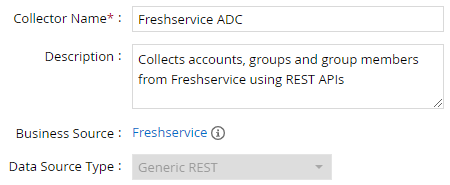
- Click Next and enter the connection details. Freshservice supports Basic Access Authorization only with API key 2. The API key will be configured as user name and you can provide arbitrary password.
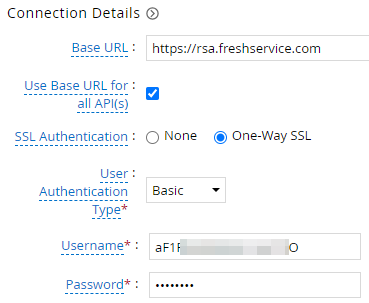
- Click Next. Select the data types that the collector will be collecting from Freshservice
- Click Next. On the Account Data page, enter the following configurations.
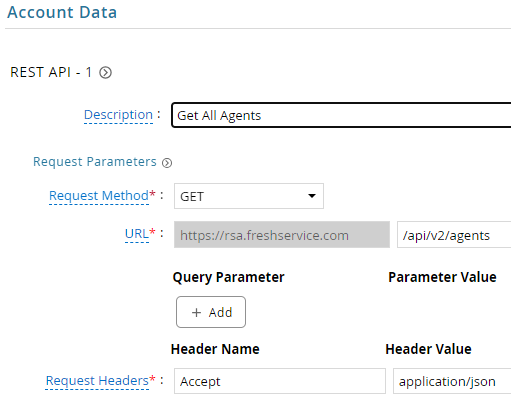
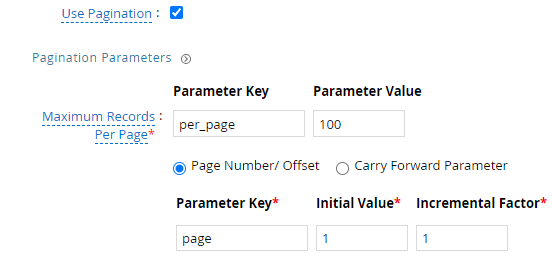
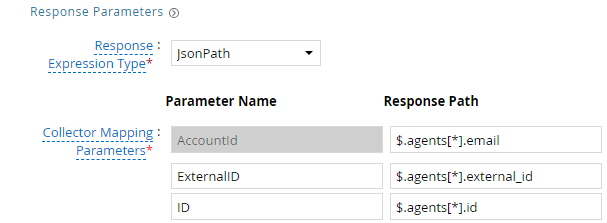
| Request | |
| Method | GET |
| URL | /api/v2/agents |
| Request Headers | |
| Accept | application/json |
| Response Mappings | |
| AccountId | $.agents[*].email |
| Id | $.agents[*].id |
| ExternalID | $.agents[*].external_id |
- Click Next. On the Group Data page, enter the following configurations.
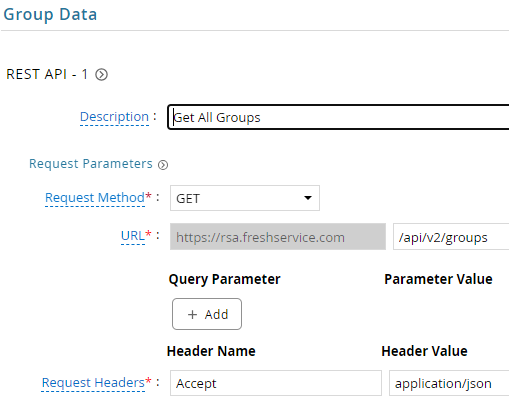
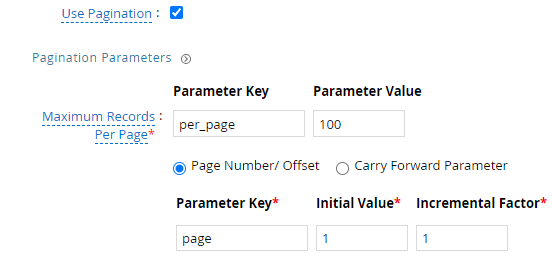
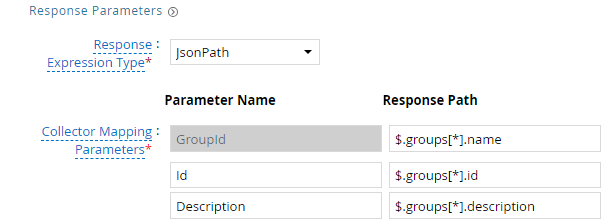
| Request | |
| Method | GET |
| URL | /api/v2/groups |
| Request Headers | |
| Accept | application/json |
| Response Mappings | |
| GroupId | $.groups[*].name |
| Id | $.groups[*].id |
| Description | $.groups[*].description |
- Click Next. On the Account Group Membership page, enter the following configurations.
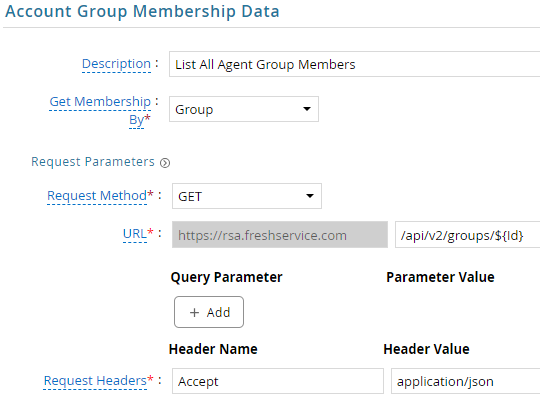
| Request | |
| Method | GET |
| URL | /api/v2/groups/${Id} |
| Request Headers | |
| Accept | application/json |
| Response Mappings | |
| AccountId | $.group.members.* |
- Click Next. In the Map Collector Attributes to Account Attributes, map the collected account attributes.
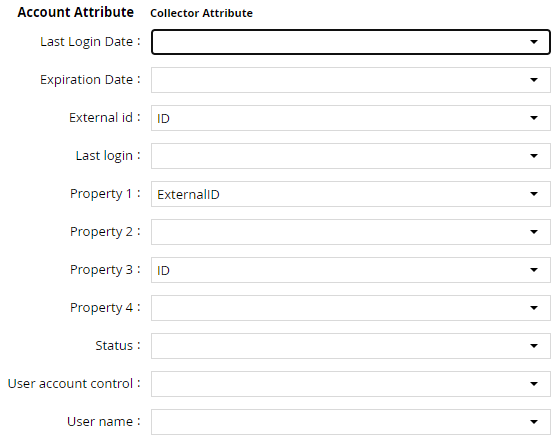
- Click Next. In the Map Collector Attributes to Account Mapping Attributes, map the user reference attribute.
- Click Next. In the Map Collector Attributes to Group Attributes, map the collected group attributes.
- Click Next. In the User Resolution Rules, map the user to account.
- Click Next. In the Member Account Resolution Rules, map the account.
This value MUST always be mapped to the Account Name for any generic REST collector.
- Click Finish. Use the
Testfunction to make sure the configurations are accurate.
Entitlement Collector
This section explains the process for configuring an entitlement collector to collect roles from Freshservice application. We will use the RSA G&L Generic REST collector for this purpose.
Steps
- Login to RSA G&L console as AveksaAdmin.
- Navigate to Resources > Applications.
- Click on Freshservice.
- Navigate to Collectors tab and click on Create Entitlement Collector. Enter the details as shown below.
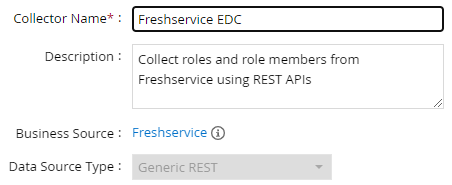
- Click Next and enter the connection details as shown in Step 5 of Account Collector.
- Click Next. Select the data types that the collector will be collecting from Freshservice.
- Click Next. On the App Role Data page, enter the following configurations.
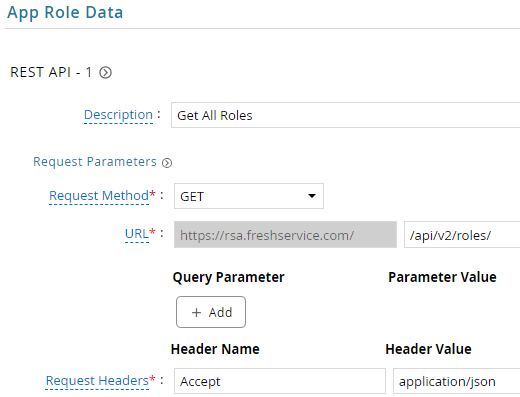
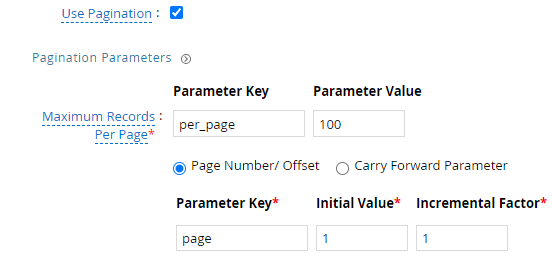
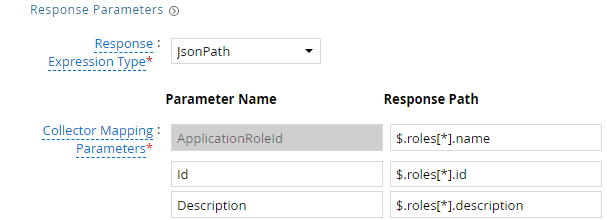
| Request | |
| Method | GET |
| URL | /api/v2/roles |
| Request Headers | |
| Accept | application/json |
| Response Mappings | |
| ApplicationRoleId | $.roles[*].name |
| Id | $.roles[*].id |
| Description | $.roles[*].description |
- Click Next. On the App-Role Account Membership collection page, enter the following configurations.
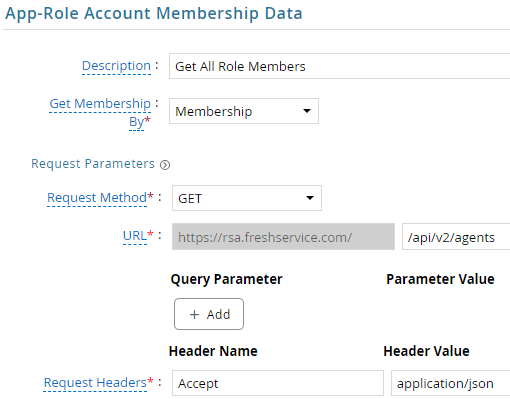
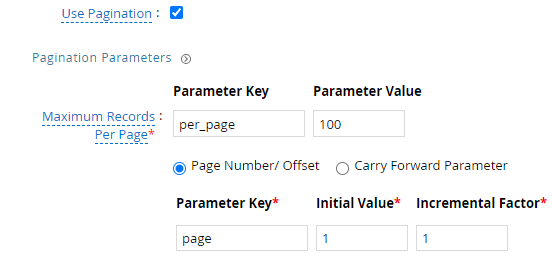
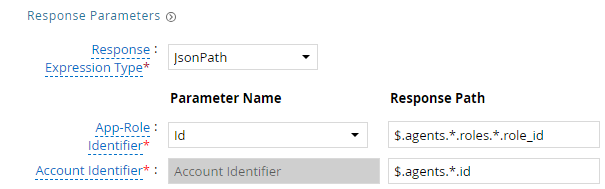
| Request | |
| Method | GET |
| URL | /api/v2/agents |
| Request Headers | |
| Accept | application/json |
| Response Mappings | |
| Application Role Id | $.agents.*.roles.*.role_id |
| Account Identifier | $.agents.*.id |
- Click Next. In the Map Collector Attributes to App Role Attributes, map the collected account attributes.
- Click Next. In the Account Evaluation, map the account collector to account value.
- Click Next and then click Finish. Use the
Testfunction to make sure the configurations are accurate
Application Setup
This section explains the process of setting up a service account in Freshservice for use within the collections process.
Steps
- Login to Freshservice dashboard.
- On the right hand corner, click on Profile Settings.
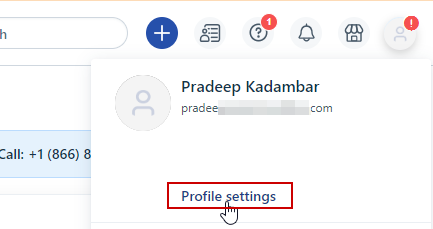
- Solve the captcha and copy the API key.
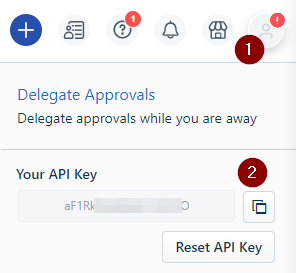
COL001
