WebFOCUS BI & Analytics
Identities ❌ | Accounts ✔️ | Groups ✔️ | App Roles ✔️ | Entitlements ❌ |
This document covers the integration with On Premise version of the product with repository as Oracle database
Application
The first step in collecting accounts, tokens information from WebFOCUS is to create a placeholder application to store this information in RSA Identity G&L.
Steps
- Login to RSA G&L console as System Administrator.
- Navigate to Resources > Application.
- Click on Create Application and select Other Application.
- Enter the details as shown below.
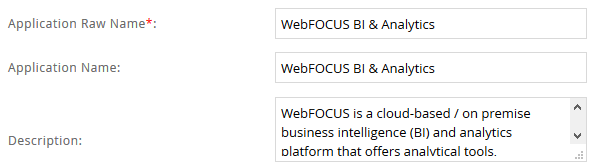
- Click Finish.
Account Collector
This section explains the process for configuring an account collector for the WebFOCUS application. We will use the Oracle database collector for this purpose.
Steps
- Login to RSA G&L console as System Administrator.
- Navigate to Resources > Applications.
- Click on WebFOCUS BI & Analytics.
- Navigate to Collectors tab and click on Create Account Collector. Enter the details as shown below.
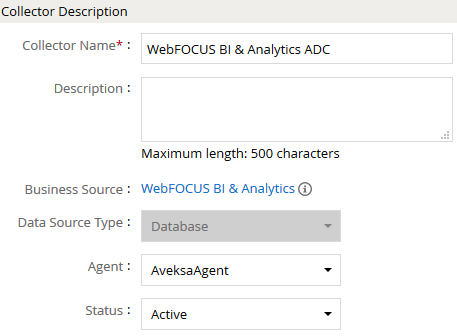
- Click Next and enter the Oracle database details. Use the Test Connection to make sure the connection details are accurate.
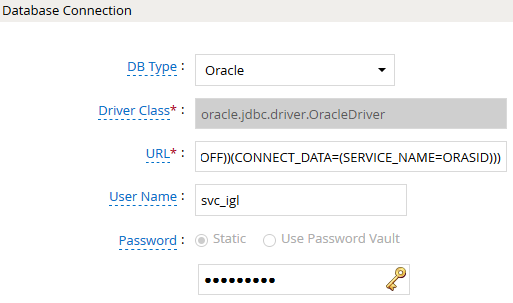
- Click Next. Select the appropriate data that you intend to collect.
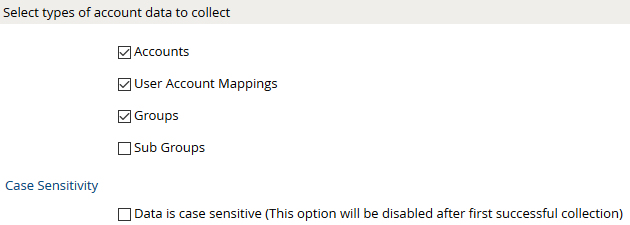
- Click Next. On the Account Data page, enter the following query to collect account information.
SELECT
userid AS account,
username AS userID,
email,
CASE isactive WHEN 1 THEN 0 ELSE 1 AS isDisabled
FROM
WF_MRUSERS
The following are the important attributes
- Click Next. On the User Account Mappings Data configuration page enter the following query to map the WebFOCUS account to user identity.
SELECT
userid AS account,
username AS userID
FROM
WF_MRUSERS
The following are the important attributes
- Click Next. In the Group Data configuration section enter the following query to collect groups from WebFOCUS.
SELECT
distinct groupName,
groupid
FROM
WF_MRGROUPS
The following are the important attributes
- In the Account Membership Data configuration section enter the following query to collect groups membership information from WebFOCUS.
SELECT
userid AS account,
groupid
FROM
WF_USRGRPTB
WHERE
userid is NOT NULL�
- Click Next. In the User Resolution Rules, map the user to account
- Click Next. In the Member Account Resolution Rules, map the account collector.
- Click Finish. Use the Test function to make sure the configurations are accurate.
Entitlement Collector
This section explains the process for configuring an entitlement collector to collect admin roles from WebFOCUS application. We will use the Oracle database collector for this purpose.
Steps
- Login to RSA G&L console as AveksaAdmin.
- Navigate to Resources > Applications.
- Click on WebFOCUS BI & Analytics.
- Navigate to Collectors tab and click on Create Entitlement Collector. Enter the details as shown below.
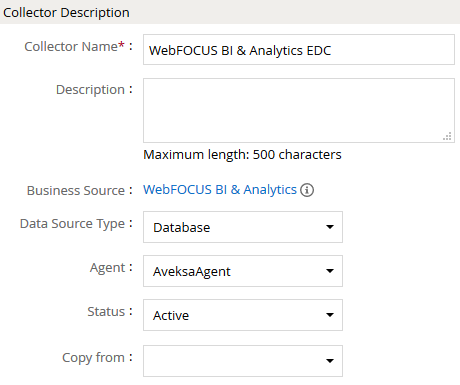
- Click Next and enter the database connection details as shown in Step 5 of Account Collector.
- Click Next. Select the data types that the collector will be collecting from WebFOCUS.
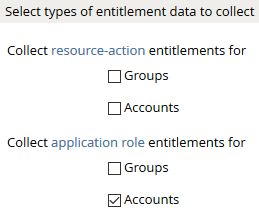
- Click Next. On the General Column Names, map the attribute names.
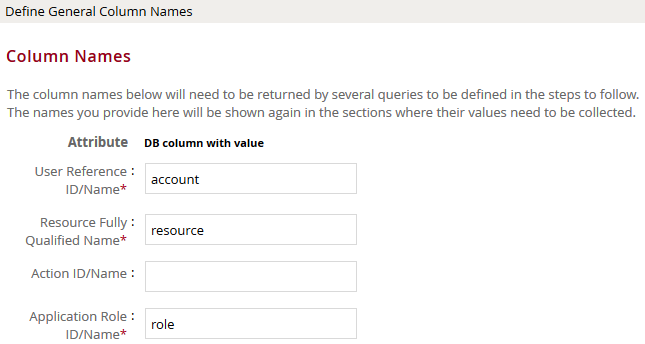
- Click Next. Under Application Role Data section, use the following query to collect admin roles from WebFOCUS.
SELECT
distinct roleid,
rolename AS role,
roleflag AS description
FROM
WF_MRROLES
The following are the important attributes
- Click Next. On the Account Data section, enter the query below to collect mappings for account to admin roles.
SELECT
users.userid AS account,
roles.rolenameAS role
FROM
WF_MRUSERS users
INNER JOIN WF_MRROLES roles ON roles.roleid = users.roleid
- Click Next. In the User Evaluation, map the account to the ADC.
| Associated account collector | Account value evaluates to |
|---|---|
| WebFOCUS BI & Analytics ADC | Account Name |
- Click Next and then click Finish. Use the Test function to make sure the configurations are accurate.
COL024
